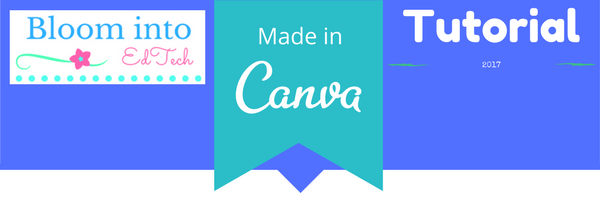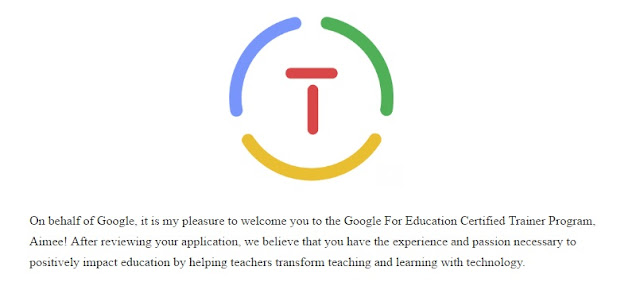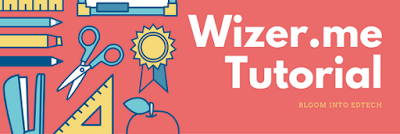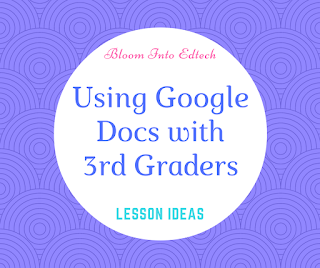Digital Literacy: Padlet Tutorial and Global

Technology is changing the way our students learn, read, and obtain information. We need to create a curriculum that nurtures this way of learning. We need to help our students to learn how to close read both digital and print as well as close read video and imagery. We need to teach students how to connect and collaborate on a global scale to create effective multi-media pieces that reflect the world in which we live. Padlet is a great, free (with paid subscription) tool to enhance collaboration and communication by creating a digital wall of ideas to reflect about a particular topic. For example, I have used Padlet with my 4th grade students and have connected with classrooms around the world to create a collaborative project. How do you connect with classrooms around the world? Sites such as ePals , Edmodo , Google+ are just some ways to connect! Or you can contact me personally- I am always up for a collaborative project! Not familiar with Padl