Teaching Third Graders Google Docs
- Get link
- X
- Other Apps
Below is a lesson that I conduct with my third graders each year to help them understand how to use Google Docs more efficiently. It's all about sharing caring and commenting, because that's what thrid graders do best!
GOOGLE Docs
Understanding Google Docs Objectives:
- How is Google Docs like Microsoft Word?
- What is a benefit of using Google Docs?
- How can you use Google Docs?
- How can you use Google Docs in a group project by sharing?
- How do we make comments, share, insert images, word count and spell check?
Assignment 1: Opening, Commenting and sharing- because it's caring!
- Open a new Google Doc and title it: Assignment 1
- Teachers, discuss with your students that you will be having a "round robin" writing experiment with Google Docs. Instruct them to write an intro paragraph for a story (we are more focused on the process and not the product here). This story can be about anything! You will be given 5 minutes. If you finish the intro paragraph, you may begin the next paragraph. If not, no worries. Explain that they will have guest writers and illustrators to help them along.{Demonstrate how to complete this task.}
- At the end of 5 minutes, show the students how to share that paragraph with the classmate to the right of them. {You can be more creative here, by all means.}
- That person will continue to write the the story for an additional 5 minutes. Then repeat steps 2 and 3. Depending on how much time you have, you may want to do this a few times.
- The last person who the story is shared with will insert an illustration, give the story a Title and will change the font style and size of the story's title. {Important: You may want to give the students additional time to read the story and to teach the addressed skills}
- The original author of each story will submit their Google Doc Assignment 1 to Google Classroom (if you do not use Classroom, have the students share the story to you).
Assignment 2: Making a Copy and Making A Doc My Own
- Click on this link here: Google Worksheet: Internet Research
- Explain to the students that it is a view only document. To make it your own, click on File --> Make a copy. {And by all means, please do so yourself!}
- Discuss with your class that it is now their copy and they are ready to edit.
- But, before they do, make sure they share it with you first!
- Have the students begin following the directions on the worksheet!
Assignment 3: Making a Comments and Understanding Collaboration
- For this lesson, you may want to use a worksheet similar to this one that I use with my students here. Or you can just use that. Really. It may be easier. Directions from the worksheet: Welcome to your Google Worksheet Assignment 3.I have shared this worksheet with you to teach you how Google Docs can be used to comment and collaborate. Please find your assigned number in the provided space below. In that box please type one interesting fact about yourself using complete sentences. When you are done, you must find a minimum of three students to leave a comment for. This comment must enhance the side conversations. Need a reminder on how to make a comment? Click here!
- The idea of this lesson is to get your students to use one Google Doc and be able to decipher the benefits of drawbacks of sharing a document. (There are, of course, numerous advantages to this, the only one that I have received from completing this lesson is that too many students on a doc at one time can be tricky. Hence the fact that I divide it into rows.) A great lesson to branch off of from here is to show the students how you can see last edits in a Google Doc- especially if your students are like mine and accidentally write over other students information. {Great teaching moment.}
- If your students have email, you have the ability to assign students a cell to work in and do not need to give them a number. Learn about that feature here.
- Demonstrate to students how to comment, reply and resolve comments.
- Discuss benefits and drawbacks from their experience. How can they see using this in the future?
- Get link
- X
- Other Apps
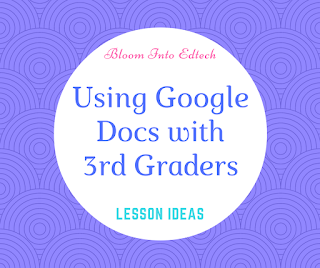


Comments
Post a Comment