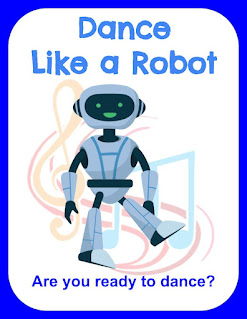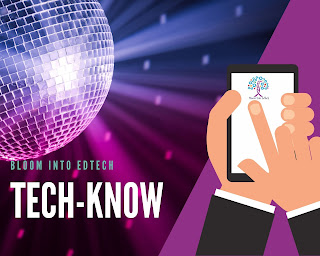Sphero indi is My NEW Hero and free activity

We offered ten stations at the session eRobots: Robots for the Everyday Elementary Classroom. I would be remiss if I omitted the Wakelet I created here: https://wakelet.com/wake/d320d572-f125-4935-8a9d-3c9aa78851d8 . I have to say, most of the robots I had used in my classroom as a teacher. I became more acquainted with a handful while working as a technology integration specialist supporting teachers in their classrooms. And then there were three that were 100% brand new to me…. Sphero indi. What can I say about this robot, besides the fact that I am in absolute love! Every part of me wanted to jump back into the classroom and see what my students could do with this fantastic bot when I ordered it and delivered it to my door a few weeks before ISTE. What do I love about Sphero indi? Well, for starters, the versatility. With this little bot, you can do both plugged and unplugged activities. I honestly could visualize the students I once taught being highly intrigued with the ability t...