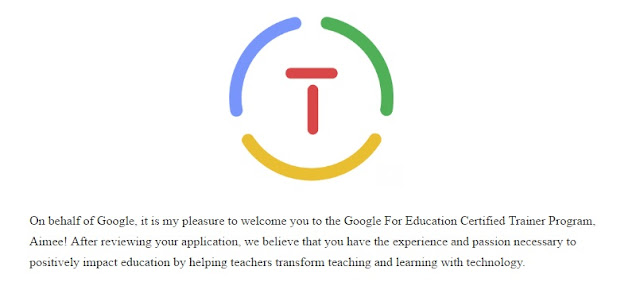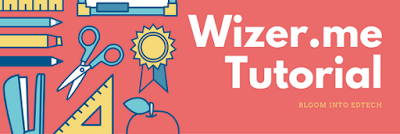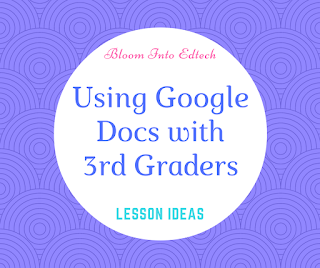Canva Tutorial
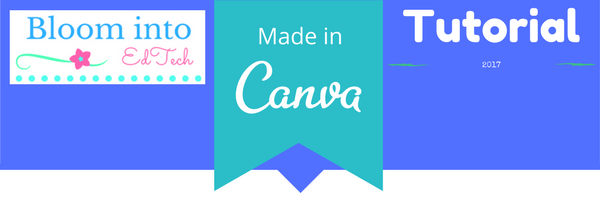
I really want to take a moment {a non-endorsed, free speaking moment} and say how much in love I am with Canva . I seriously use it for everything. From making advertisements, newsletters and brochures for my school (both as an educator and with the students) - to using it with my blog and Web design. Honestly, if you are new to Canva, it definitely warrants a look and see. Below is a tutorial that I have written for an upcoming professional development. Please feel free to grab a copy for your self! Link to GDoc. Preview of Tutorial: