Digital Note Taking
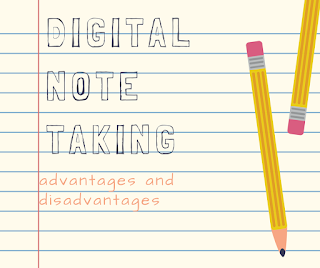
So much pressure is placed in education on using technology. However, in many classrooms it is the teacher utilizing the technology for presentation of their notes, and the students are the ones who are handwriting them down in journals and notebooks. In my opinion, using digital tools in the classroom as a form of note taking is a tremendous stride in the right direction. There are many tools that can assist students with note taking; G Suite , Evernote, Notability, etc. are just a few of the examples. Today’s big push appears the interactive notebooks. An interactive notebook is a paper notebook that allows students to place notes and teachers can create activities within the sheets of paper (Interactive-notebooks-home, N.D.). I could easily see this transition to students using either Google Slides in conjunction with Google Draw or Evernote to create an interactive notebook and replace its paper counterpart. Some advantages of incorporating digital notes into your

